Non-Conformance Report
In this example we will show how we can create a Nonconformance Process and step through the logic behind the rules and fields within each of the forms:
- a Nonconformity Details Form which is completed by a company employee, reporting a nonconformance within a company.
- an Auditor Review Form which will be completed by an Auditor that reviews the nonconformance and has the ability to create an action plan along with individual actions that will be sent via email to responsible employees.
- an Action Confirmation Form which will be completed by a supervisor within the company. This form is used to confirm that all actions from the auditor review form were completed.
- a Closure Form which is completed by a manager within the company. This form is used to select the outcome of the plan to resolve the nonconformance.
The result at the end of the process is an email to both the originator and a site manager, who receive a PDF report of the nonconformance.
The process will use utility panels to hold form fields and values, not visible to the end user, but these will be used with rules to automate the process.
You can download the process file which you will be able to import to your own subscription and examine the process in full detail. Click on the following link to download the .kianda file: Nonconformance Process
The following image is a step by step roadmap of our process:
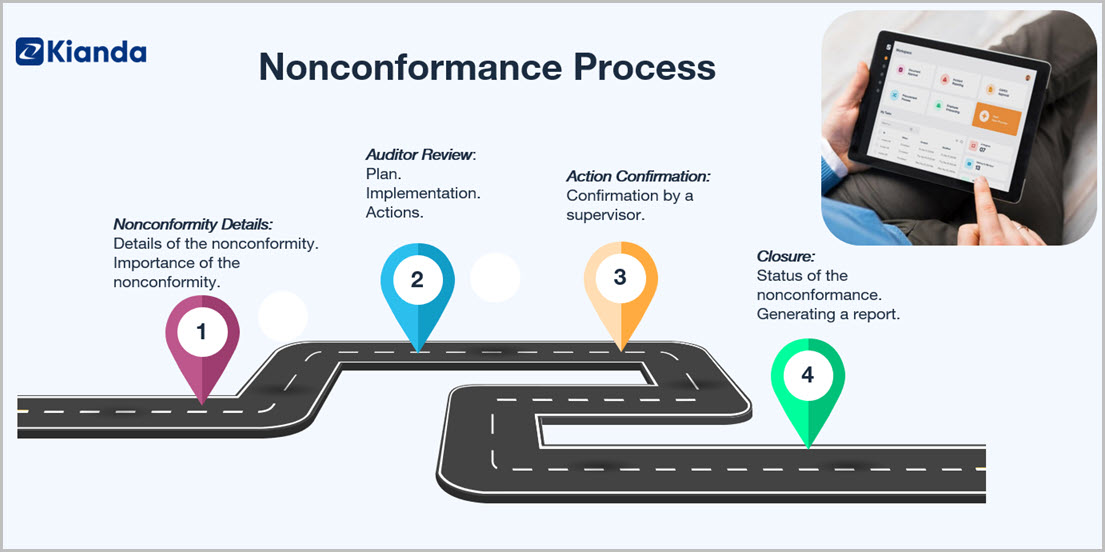
Introduction
Nonconformance introductory video going through the idea of the process and what can be done with it. We are also introducing staff that will help to understand the process and the workflow between users and its forms.
Non conformance details form
This section describes the purpose of the Nonconformance details form, and outlines the type of information that is captured. In this form we will focus our attention to an Assign form rule and a Send email rule. We will be using the send email rule across the process and therefore the logic behind implementing it will be the same. We will also focus on a Configuration panel that will be invisible to users. We will use the panel to store a template for our report and have a few fields that will help us when creating a name for the report. In combination with our Closure form, we will also take a quick look at the Kianda Word add-in to create a template for our report.
Auditor review
This section describes the purpose of the Auditor review form, and outlines the type of information that is captured. In this form we will focus our attention on individual actions that the Auditor can create to match his Plan and Implementation. We will use a Table and a Dialog fields as well as a Loop table rule to create the desired functionality.
Action confirmation
This section describes the purpose of the Action confirmation form, and outlines the type of information that is captured. In this form we will focus our attention on a Field group that allows us to mirror fields from different forms within our process and group them together. The Field group prevents us from re-creating fields as the values from the original field will be copied into the field inside of the field group.
Closure
This section describes the purpose of the Closure form, and outlines the type of information that is captured. In this form we will focus our attention on a Schedule a rule and a Generate word document rules. We will use those rules in combination with the resources from our Nonconformity details form and more specifically the template that is stored within a configuration panel.
Dashboard
Kianda dashboards deliver a convenient way to provide insights into how your business processes are performing. Kianda dashboards offer easy reporting, permissions management, quick build, condition-based filtering and many more features.
From lists to tiles, filter and charts, dashboards allow you to build full digital experiences to monitor your real-time processes in a few minutes. To learn more about dashboards go to Dashboard pages.
You can also examine how a dashboard was made for our Inspection process example by going to Simple Inspection process.
What’s next 
You can create a Dashboard page to show the status completion of the process.
This process is available as a downloadable .kianda file here.
Feedback
Was this page helpful?
Glad to hear it! Please tell us how we can improve.
Sorry to hear that. Please tell us how we can improve.