Design and build your process
Kianda processes are made up of forms. As we saw in Plan your process, you may have paper forms or email flows that you want to turn into dynamic, digital processes.
Designing in Kianda
To turn your process plan into a Kianda design using the agile approach, follow three simple steps: Build processes, Connect your data, Preview the design.
Design process
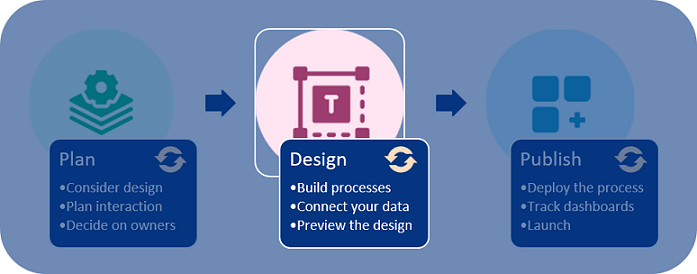
We’ll start with the first step - Build processes.
Build processes
Building processes involves three steps: creating the process itself, adding forms to the process and then adding controls and rules to the forms.
Build process steps
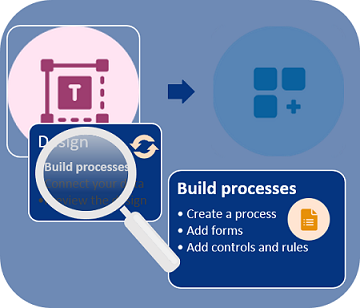
Once you have previewed the design, you may wish to go back and make changes to the form, adopting an iterative design approach. We will deal with each step in turn, starting with creating a process.
Before you begin 
To start creating a process, reference your process plan. As we go through the steps involved, we will keep in mind the requirements associated with a Training Request and Approval Process. We will start by creating a first process called Training Process.
Create a process
-
To create a process, go to the Left side menu and click on Administration > Designer.
-
You are now in the main process view. From here, you can click on Import or Export to import or export processes once created. There is also an option to use Kianda’s predefined processes available in the App Store.
Adding a new process

Click on the Add new button to create a process from scratch.
-
Fill out the details in the Add new process dialog box - that is Title, ID (a unique Name that autofills from the title), Description, Group (if you have a predefined group) and Administrators, people who will be able to administrate this process, choose from Users or Groups.
Add new process dialog box
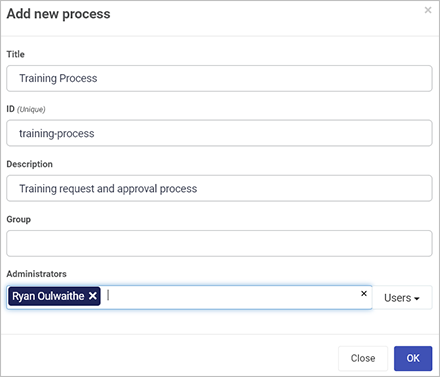
Click on OK
 when complete.
when complete. -
You are now in the process design page. From here, you can Add forms.
Process design page
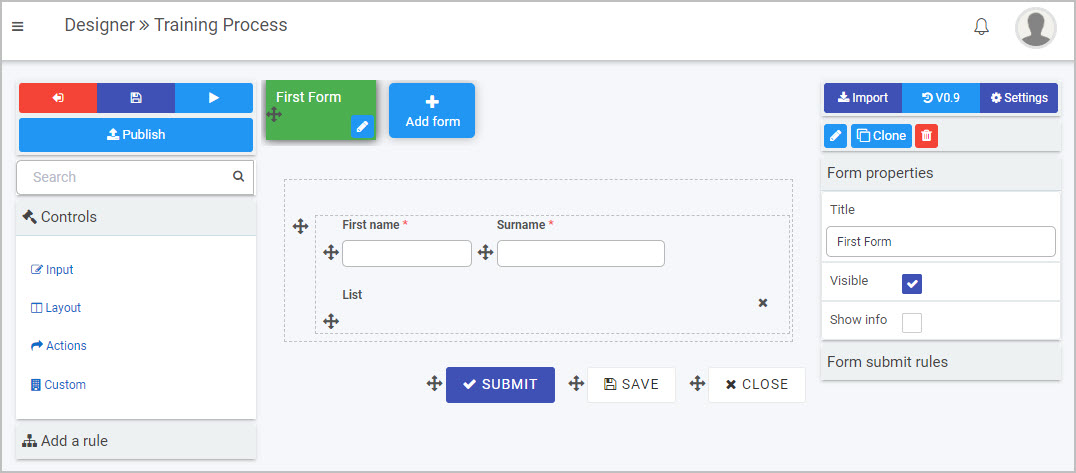
What’s next 
The next steps are:
User tip 
There are many ways to manage who has access to a process or form - see the video How to control user security access to forms and process.
To return to the previous pages click on the links below 
- What is low-code development
- What is no-code development
- Create your first Kianda process
- Plan your process
- Designer
Feedback
Was this page helpful?
Glad to hear it! Please tell us how we can improve.
Sorry to hear that. Please tell us how we can improve.