Getting Started - Version history
The current or active version of a process is always visible in the right-hand pane, for example V0.8 for the process as shown below.
Process version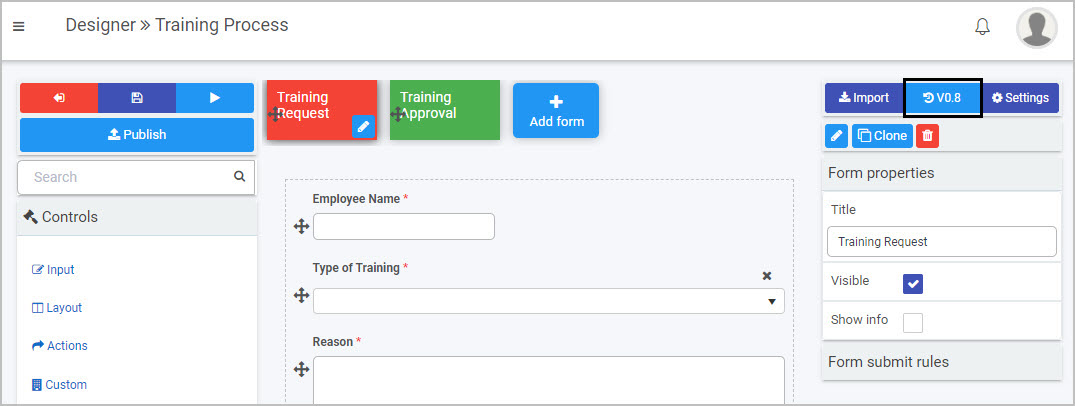
The first version of a process is 0.1 and will increment to 0.2 and so on, each time a process is saved. Once the process is published the version changes to 1.0 and increments with each publication. This makes it is easy to keep track of who made changes and when, and to restore an older version if needed.
The video below introduces version control and the section How to get started runs through how to view process versions and restore an older version.
Version control
How to get started
-
To view the version history click on the Design version history button which may look like V0.1 or whatever the current version is for your process, for example
 or
or  .
. -
A pop-up shows the version history details including when the version was created and who created it.
In the example below, there are 8 versions of the process, all are drafts indicated by the 0 in front, such as 0.8.
Version history
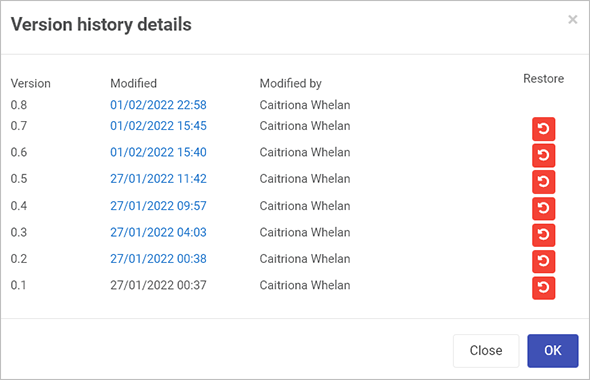
-
Click on a particular version to see the version information, for example forms, fields and rules that were added, modified or removed.
Version details
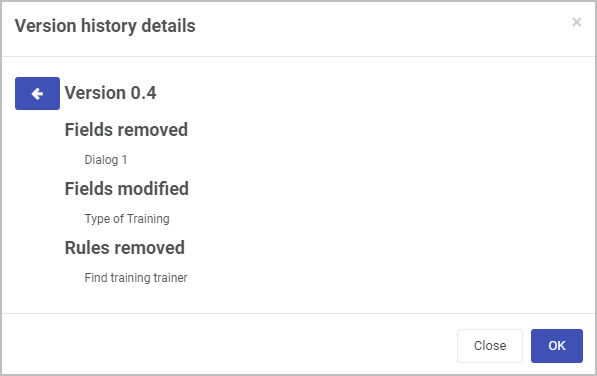
-
To restore an earlier version, click on the Restore button
 beside a particular version and then click on Ok to confirm that you want to restore to that version.
beside a particular version and then click on Ok to confirm that you want to restore to that version.
What’s next 
To learn more about adding different elements to your form go to Add controls and rules.
To return to the previous pages click on the links below 
Feedback
Was this page helpful?
Glad to hear it! Please tell us how we can improve.
Sorry to hear that. Please tell us how we can improve.