Why choose no-code?
Introduction
No-Code development involves the creation of applications or business processes without the need to code. A no-code platform provides a Graphical User Interface (GUI) so that citizen developers or non-IT business professionals can easily create and deploy digital solutions to meet business needs.
Regardless of how the solution is created, the output must meet all the requirements of a modern web application - being accessible through all major browsers and platforms and responsive in design so that it can be used on a variety of devices.
Kianda form and dashboard Designer provides an intuitive interface where both technical and non-technical users can quickly start building digital processes and forms for use on any type of device.
Why choose no-code development
No-code development with Kianda simplifies the whole process of creating forms and its functionality. You can develop a fully working solution to your business needs, in days and even hours. You do not need to know how to code or even know what coding is. Kianda’s GUI consists of 16 predefined fields and 60 rules that you can choose from, you can simply click on a field to create it, change the layout of fields by drag and dropping them where suited. To apply a rule, select a field and click on the rule that you want to be applied. There is nothing easier than that, no need to work hours on end to develop a textbox field and its validation, it’s already built-in within Kianda.
Kianda as a platform focuses on automating business processes with the usage of forms. The no-code aspect is crucial as you can develop a fully automated process very quickly, compared to your typical ways of developing applications, forms or websites.
Kianda also allows you to connect to multiple data sources that your organisation may already be using, for example, SharePoint, DocuSign, Active Directory or any relational database such as SQL, MySQL or Oracle, see Data connectors for more. When a connection has been established with a data source that your organisation is using, you can use data from the source within your Kianda processes.
Take an example of an On-boarding process within your organisation. The need to keep track of sending contracts through email, signatures and all the necessary information that is required. It can be easily done from one process and a couple of forms, each step of an on-boarding can be separated into forms that both, the new employee and the hiring manager can access. You can use file fields to upload your contracts, text box and date fields to gather information, and use rules to make your process dynamic. By adding rules to your process, you can dynamically create the new employees company email, add them to groups and systems that you may be using and give them permissions that match their company role.
All the code is already in Kianda, you just have to join it all together into a process that you need!
How to implement no-code development
As a no-code platform, Kianda allows you to develop process to you business needs from your own browser. To implement the no-code feature that are built in, you will be using our Designer. Designer is used to start creating a process or edit an existing one. When using the Designer to create your process, you will be able to add forms, within the forms, add fields and rules that are already predefined. To access the Designer for a process, go to Administrator > Designer from the home page of your Kianda subscription.
Designer view of a process:
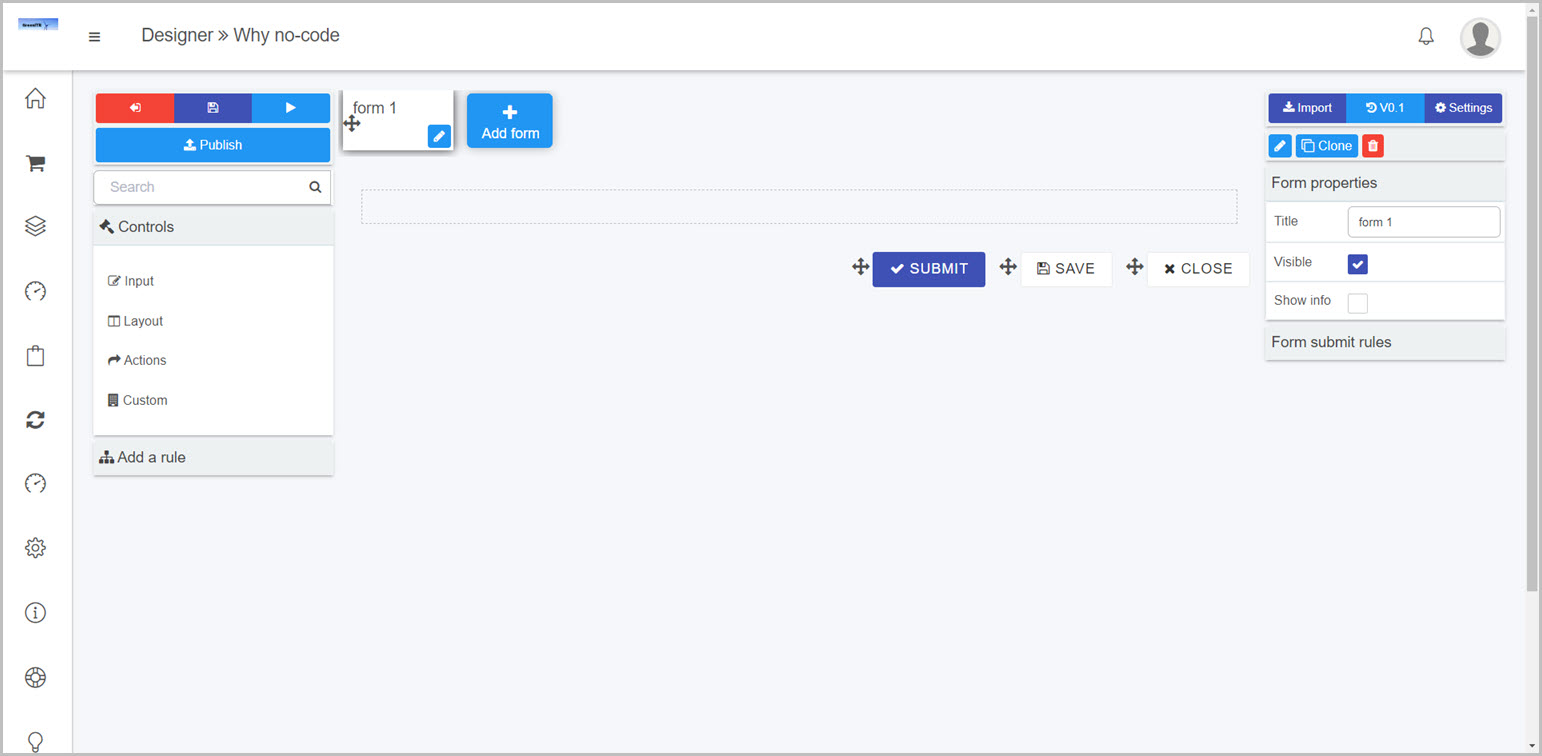
Adding fields to a form
Adding fields to a form is very easy in Kianda, all you need to do is click on the field that you want to use. You are able to click and drag that field to position it wherever you want inside of the form. Watch the short video below to see how easy it is to add forms and fields within Kianda.
Adding rules to your process
Adding rules to your process is what makes Kianda come alive. You can add rules to your process by attaching them to the predefined fields, forms within your process or the process itself (applying a rule to a process will execute the rule when the process is loaded). Attaching a rule is easy, simply select a field or a form and click on the rule you want to add. This will automatically prompt you with the rule settings allowing you to fill in the needed information in order for the rule to work. The functionality of rules is already built-in, you just need to connect it by setting it up with the existing fields from your process. Checkout the video below to see how easy it is to add a rule to your process.
What’s next 
Find out more about Kianda and how to create your first process by going to Getting started.
Feedback
Was this page helpful?
Glad to hear it! Please tell us how we can improve.
Sorry to hear that. Please tell us how we can improve.