Recycle bin
Introduction
The Recycle bin function is available to administrators and is found in the left-hand side pane, or on the top right toolbar depending on the chosen orientation, under Administration. The recycle bin holds deleted process instances, dashboard pages and process designs. Deleted items are held for 30 days and are permanently deleted after this time.
How to get started
To view items in the Recycle bin:
-
Click on Administration in the left-hand side pane and then click on Recycle bin.
-
Search for an item by typing in key words into the Search items box for example ‘Office’.
-
You can view existing deleted items in the Recycle bin main view.
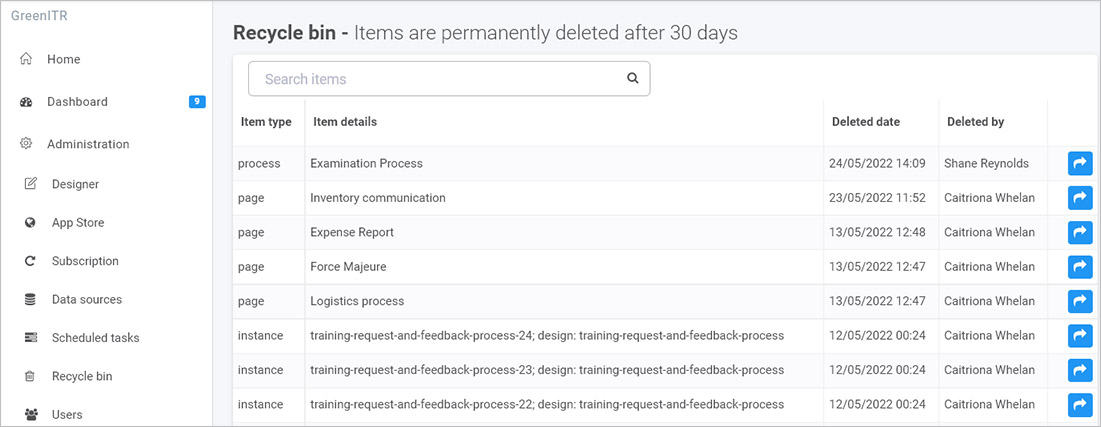
Deleted items are listed by:
- Item type - this is the type of deleted item, for example a widget, process instance, datasource or page.
- Item details - the name of the deleted item, for example the name of a process instance and the unique name (ID) for that process
- Deleted date - the date the item was deleted
- Deleted by - the name of the user who deleted the item.
In the example above there is one process design, four dashboard pages and three process instances.
-
To restore an item click on the Restore item button
 beside the item name.
beside the item name. -
When you click on the button you will get a pop-up confirmation asking you to confirm that you want to restore that item.
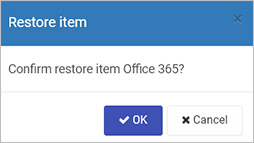
-
Click on OK if you wish to restore the item or Cancel to exit. If you click on OK the item is restored, for example a datasource appears again within the Datasource management main view when you click on Administration > Data sources in the left-hand pane. To learn more about this, see Data sources.

What’s next 
To read more about how to create processes and form go to Application Designer.
To read about other parts of the platform go to Administration.
To find out about help and support, go to Help.
Feedback
Was this page helpful?
Glad to hear it! Please tell us how we can improve.
Sorry to hear that. Please tell us how we can improve.