Version history
Introduction
As an Administrator or someone with the role Design business process, you can update process designs as often as you need. The Version number of a process will be updated every time a process design is saved by clicking on Save  .
.
The current or active version of a process is always visible in the right-hand pane, for example V0.34 for the ‘Inspection Process’ as shown below.
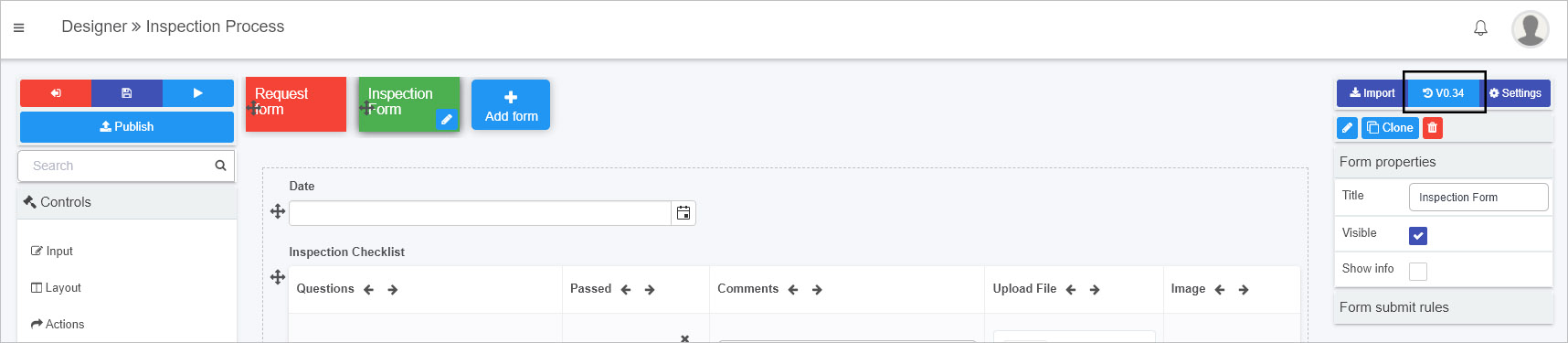
The first version of a process is 0.1 and will increment to 0.2 and so on, each time a process is saved. Once the process is published the version changes to 1.0 and increments with each publication.
So for example a first click on the Publish button  for the process above will make the version V1.0.
for the process above will make the version V1.0.
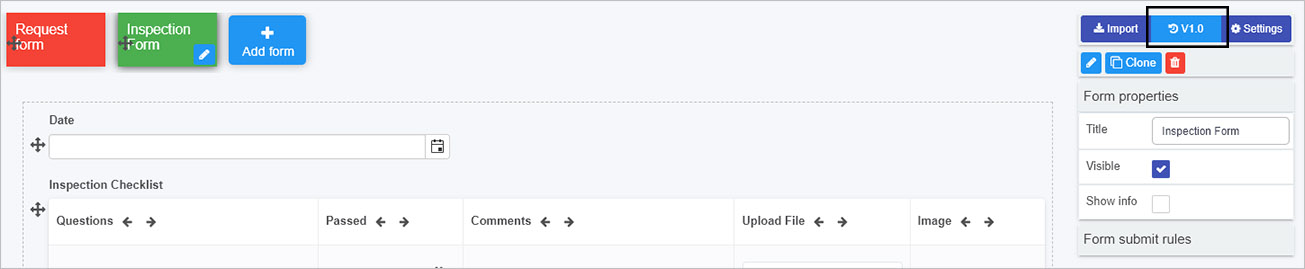
If the process is subsequently saved, then the next version will be V1.1 and the next published version will be V2.0.
Using versioning makes it is easy to keep track of changes and to restore the design to an older version if needed.
How to get started with Version history
-
To view the version history click on the Design version history button which may look like V0.1 or whatever is the current version for your process, for example
 or
or  .
. -
A pop-up shows the version history details including when the version was created and who created it.
In the example below, there are 8 versions of the process, all are drafts indicated by the 0 in front, such as 0.8.
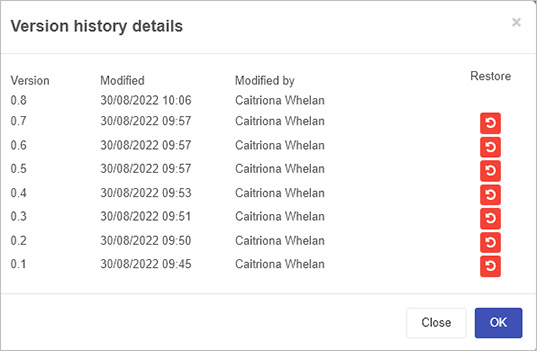
-
Click on a particular version to see the version information, for example forms, fields and rules that were added, modified or removed.
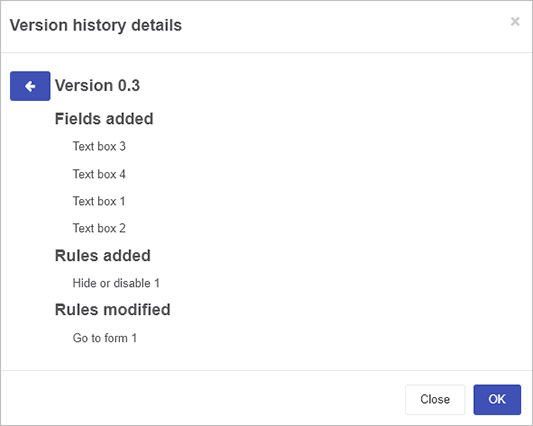
-
Click on OK or Close to exit the dialog box, or click on the arrow button
 to go back to the full list of versions.
to go back to the full list of versions. -
Click on the Restore button
 beside a particular version and then click on Ok to confirm that you want to restore to that version.
beside a particular version and then click on Ok to confirm that you want to restore to that version.Note: the new version of the process will increment following a ‘restore’ in this example to V0.9, however the Version history details dialog box will denote that the version is a restored version.
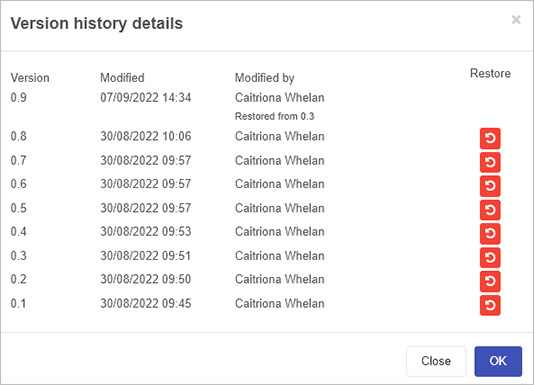
-
When you are ready to exit the Version history details dialog box, click on OK or Close.
What’s next 
Click on the links to find out more about aspects of Kianda Designer, namely Processes and Forms.
Feedback
Was this page helpful?
Glad to hear it! Please tell us how we can improve.
Sorry to hear that. Please tell us how we can improve.