Partner profile
Introduction
Within the B2B Portal your client’s administrator will be able to create as many Partner Profiles (users) as they wish. By creating these users, they will have the ability to access the B2B Portal and interact with the Dashboards and Processes shared with them. For more information on how B2B Portal users access shared data go to Data access, Shared processes for information on processes, as well as Shared dashboards for information on dashboards.
When to use
Your client will need to add Partner Profiles in order for their employees to have access to the B2B Portal. At this point your subscription will need to have been created and Administrators created. If this has not happened yet, please get in touch with your Account Manager or Kianda Support to begin the process.
How to get started
In order to begin a user with an Administrator role or Manage partner role will need to log into your subscription. Using one of these roles:
-
Navigate to Invite Partner within the Administration section.
-
Within this page click on the Invite Partner Button.
-
In the Invite partner dialog box populate the fields with the details of the person you want to share your Processes and Dashboards with.
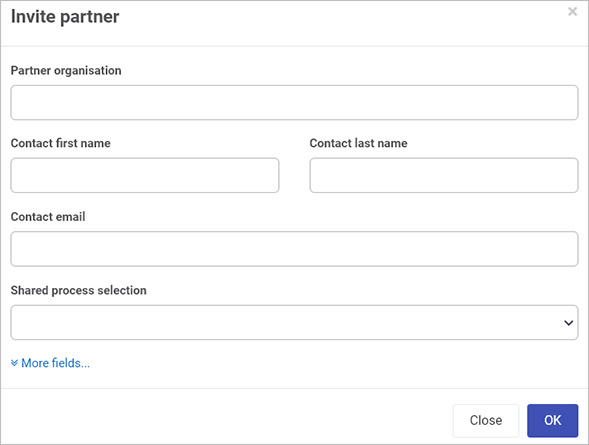
The fields in this box are:
-
Partner organisation - provide the name of the partner organisation
-
Contact first name - provide the first name of a contact in the partner organisation
-
Contact last name - provide the surname of a contact in the partner organisation
-
Contact email - provide the email of a contact
-
Shared process selection - in the dropdown list choose a shared process created using the steps listed in How to get started with shared processes.
-
Click on More fields to see more fields these include: Partner country, Partner city, and Partner logo which you can add by clicking on Browse and browsing your PC or network.
-
-
When you are finished editing the dialog box, click on OK, or else click on Close to exit the dialog box at any stage. Clicking on OK will save the partner and will result in an invitation being sent to their email address, similar to the one below.
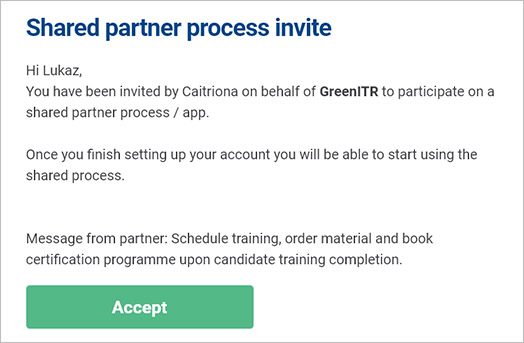
-
As a partner click on the Accept button. Then you are linked to a greeting page asking you to sign up to Kianda if you don’t have a login. Click on the Sign up button if you don’t have a subscription.
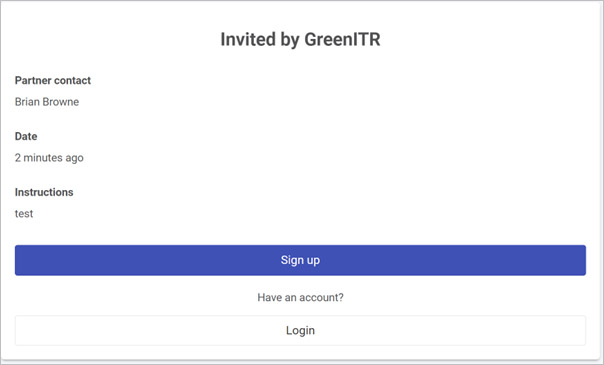
Accepting a partner invite without a subscription
- If you do have a subscription please continue to the section detailing what to do after when login is clicked Accepting a partner invite with a subscription, otherwise create a subscription, by entering your Firstname, Lastname, your email, a password and a phone number. Click Next when you are ready to continue.
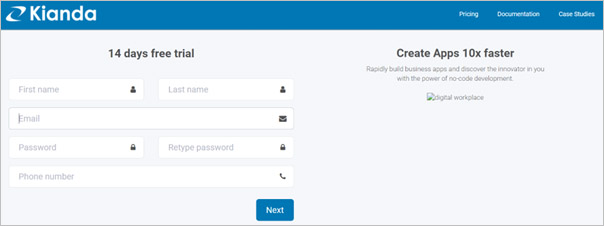
-
In the next page configure the name of the subscription for the B2B Portal. Enter your Company name, an Identity that will form the beginning of your URL, the Company Size, Industry, Address, Country and City. Click Start Trial when ready to proceed. This will create and automatically log you into your subscription.
-
Return back to the email you received. Click on the Accept Invite button again. Now that your subscription is created and you are logged in the invite will be changed and will instead ask you to Accept Invite.
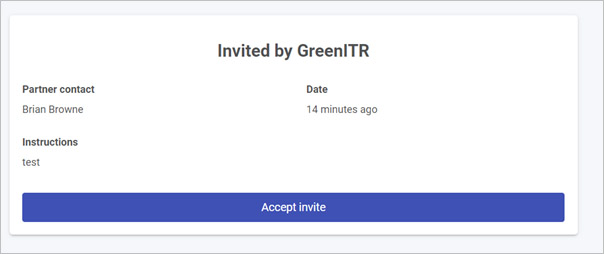
-
Click on the Accept Invite button. You will be redirected to the Home page of the Subscription. You will now see the contents of the Shared Process.
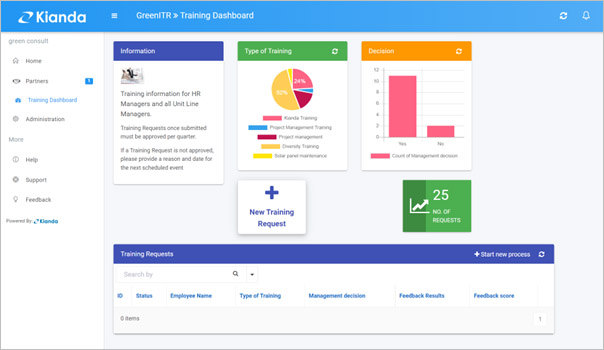
Accepting a partner invite with a subscription
If you already have a subscription you can choose to Login instead of Signing up. By logging in you can log into your subscription and you will be given the option to accept the invite. Please note that you will need to be an administrator in your portal in order to accept the invite.
-
Click on the Accept Invite button.
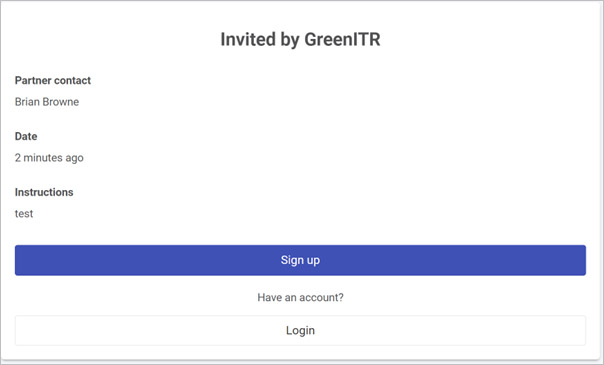
-
You will be redirected to the Home page of the Subscription. You will now see the contents of the Shared Process.
What’s next 
Within your subscription you will be able to see if an invited partner has accepted their invitation based on the status. Pending means they have not accepted the invite, active means they have accepted the invite.
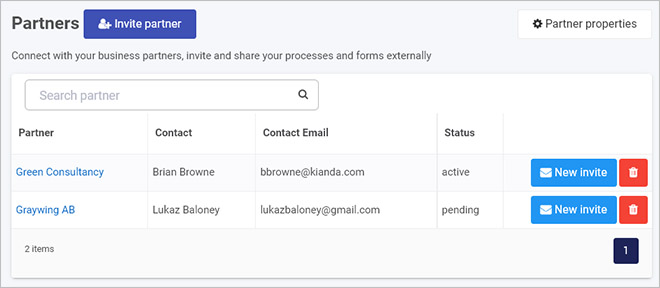
Once an invite is accepted, your client’s/invited partner’s employees can now access the B2B Portal and interact with the Dashboards and Processes that have been shared with them. For more information on how B2B Portal users access shared data go to Data access, as well as Shared dashboards for information on dashboards, and Shared processes for information on processes.
Feedback
Was this page helpful?
Glad to hear it! Please tell us how we can improve.
Sorry to hear that. Please tell us how we can improve.