Delete form
The Delete form rule marks a process instance to be deleted. This rule can be used for example for General Data Protection Regulation (GDPR) reasons whereby a process instance with personal data is deleted.
When to use
Use this rule with the Save form rule to commit the deletion request in the server.
You can add this rule:
- to a field
- to a form
- to a process (the rule will run on load)
How to get started
As mentioned in the example above, we will use this rule to delete personal data for GDPR reasons.
To implement the rule:
- Click on an existing process by going to Administration > Designer and decide which form, or field you will apply the rule to, by clicking on that item so that it is in edit mode so you can see the Edit/pen button, Pen button
 .
. - Click on Add a rule > Form actions > Delete form.
- In the Edit rule - Delete form dialog box, give the rule a Title.
- There is no action on the Delete form rule that can be specified. The internal action of this rule is to delete the process instance if a condition becomes true, see Conditions for more information.
- To apply a condition to the Delete form rule, in the Edit rule - Delete form dialog box click on Edit conditions
 .
.
GDPR example use case
In this example we have two forms:
-
Personal Information form in which some personal data of an employee are being stored.
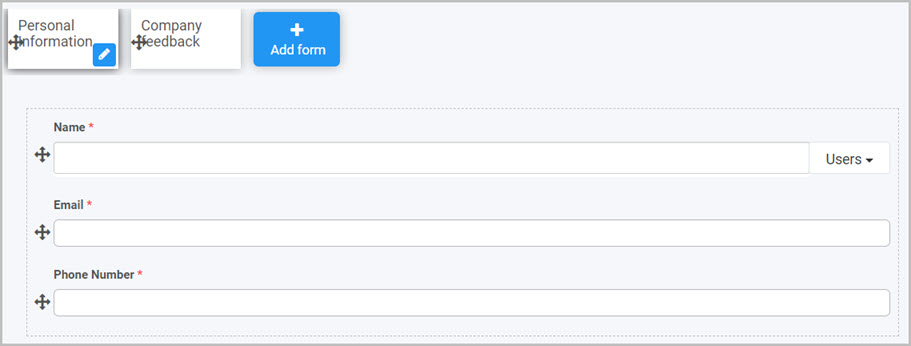
-
Company feedback form in which the employee can give feedback of the company and decide whether to keep personal information in the company system or delete them.
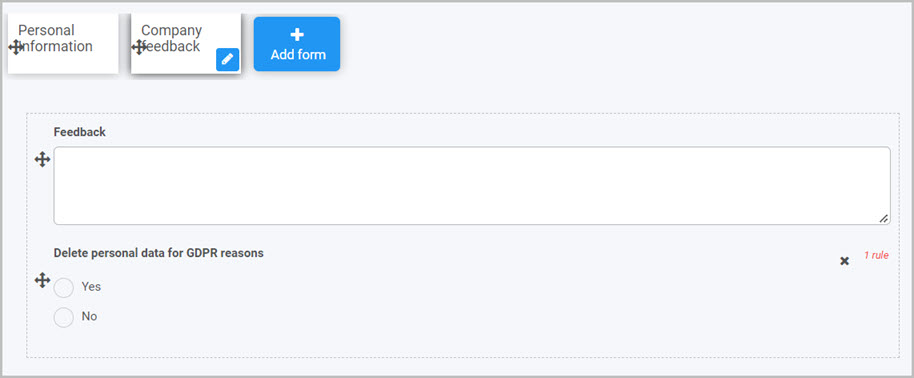
In this example we will add the Delete form rule to the Submit button of the Company feedback form.
-
Follow steps 1 through 5 above to add the rule to a desired field. In this example it is the Submit button in the Company feedback form.
-
In the Edit conditions dialog box select a field for the condition check. In this example it is the Delete personal data for GDPR reasons field.
-
Select desired operator for the condition . In this example it is the Equals operator.
-
Choose a value for the conditional check. In this example type in Yes.
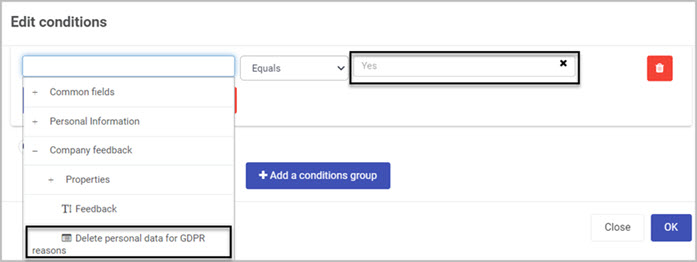
The image below presents deleted process instances. As shown in the Delete personal data for GDPR reasons column, there is no Yes values as all those processes were deleted from the system.
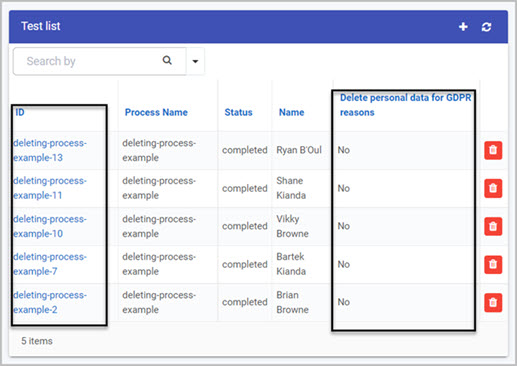
Editing, deleting or duplicating rules
When you have clicked on an existing rule, and the rule is visible in the right-hand pane under Rules, there are a number of options available to you.
-
To disable a rule click the slider across beside the rule name.
-
To copy a rule, click on the Duplicate button
 beside the rule name.
beside the rule name. -
To delete a rule, click on the Bin/Trash button
 .
. -
To view a rule, click on the rule name to open the Edit rule dialog box.
User tip 
- When adding the Delete form rule to a process, make sure to change the rule order of execution of the Delete form to be after Submit form. Remember that you can’t submit a deleted form.
What’s next 
To find our more about other form action rules go to Form Action rules.
To find out more about other rules go to Rules.
Feedback
Was this page helpful?
Glad to hear it! Please tell us how we can improve.
Sorry to hear that. Please tell us how we can improve.