Remove a user from a group
This rule allows you to remove a user from a SharePoint group using Kianda.
When to use
This rule should be used when a user within Kianda should be removed from a SharePoint Group, for example, an employee leaving a company and to ensure they are removed from team groups.
You can add this rule:
- to a field
- to a form
- to a process (the rule will run on load)
Before you get started
In advance of using the Remove a user from a group rule, you need to have created one or more forms in your process. In the forms you must have created two separate fields which are needed for:
- Field which will represent the title of the group you want to remove a user from, for example a Text box field. To learn more about how to create a text box field go to Text box control.
- Field which will represent the description of the group, this can also be a text box field.
How to use
To apply this rule, first choose an item to attach the rule to and have a SharePoint data source ready where you want the user to be removed from a group. This data source should be a predefined data connector created with Data sources under Administration.
-
Select the field or other item to attach the rule to.
-
Click on Add a rule > SharePoint > Remove a user from a group.
-
In the Edit rule - Remove a user from a group dialog box, give the rule a Title. Then select a SharePoint data source from the drop-down list.
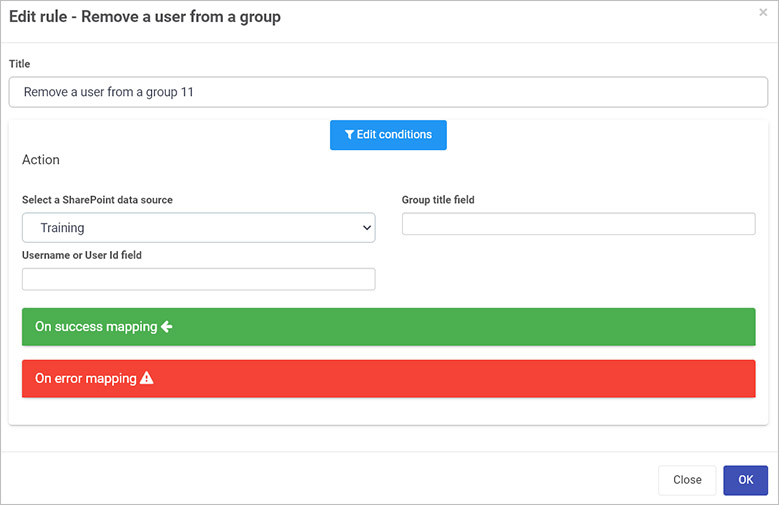
-
Two new fields will appear: Username and Group name. These are used to confirm the user which is to be removed and the group they are to be removed from. For Group title field, select the field where the group title is stored for example, a list field. For Username or User Id, select the field where the Username or User id is stored.
-
Once these fields are set you can also set conditions for the rule, see Conditions for more information.
-
The final two sections are optional: On success mapping and Error mapping. See Success and Error Mapping for more information.
-
Click on OK when complete.
User tip 
If you have multiple rules attached to the field or other item, you may wish to reorder the rules to change the order of rule execution. Go to Multiple rules to find out more.
What’s next 
Now that you’ve learned about Remove a user from a group, return to the SharePoint rules page to find out about other SharePoint rules.
Feedback
Was this page helpful?
Glad to hear it! Please tell us how we can improve.
Sorry to hear that. Please tell us how we can improve.