User rules
Introduction
User rules is one of the category of rules available in Kianda, that enables user-based operations associated with user properties, for example updating a user property, retrieving a user property and finding a user based on a property. The user rules also allow you to invite partners and share a particular process with them. These rules are very useful when you want to do any property actions on a user like find a user or update a property of a specific user.
Take an example of a Look up user by property rule. Implementing this rule will allow you to store a user in a User picker field by providing a property of a user, for example user role or email address. See image below when a location is being chosen, a trainer is found that is assigned to the location:

In this example the Location of training is a List control is connected to a SQL Server connector. The Display field, Value field and Sort by of the List control is set to Location. With the list control set up that way, we are provided with a list based on our Location column in the database. For more information on how to create a List control and set its datasource go to List control. See image below to see how the Location of training field is set up:
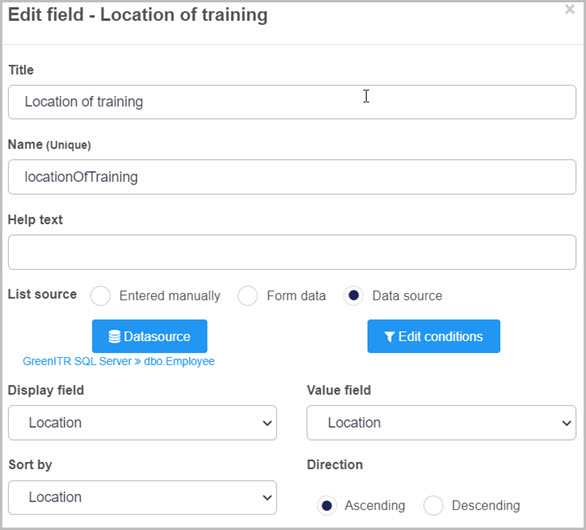
With all of our users, we have set up a Location property and each user is assigned a different locations based on where they operate and provide training. The lookup user by property is set to Location which we provide to the rule by selecting our Location of training field. The outcome of this combination will set our Trainer field with the user that the Location property matches the value specified in the Location of training field. To learn more about how to create your own user properties and attributes go to Modifying profile attributes. See image below of the Lookup user by property rule:
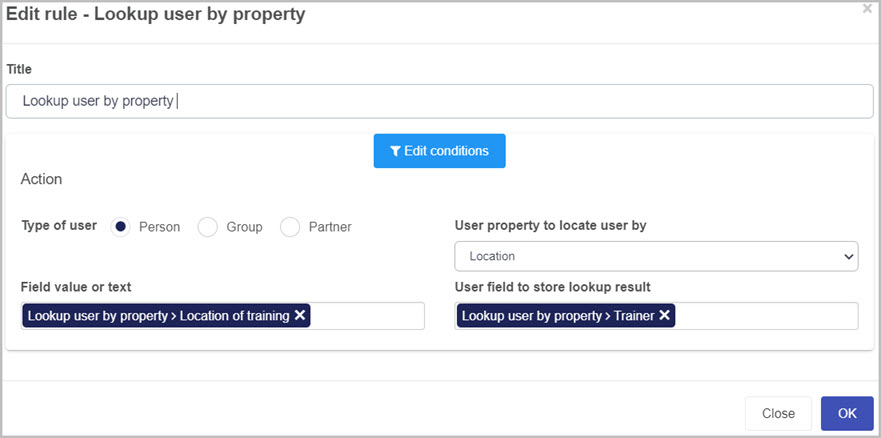
For example when a user selects Galway from the Location of training, the lookup rule will search for a user that has the location property set to Galway and the result is Mark Lycette. See image below to see the SQL database and that Mark Lycette matches with the Galway location.
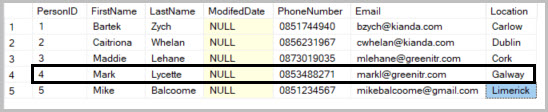
Getting started with User rules
If you go to Administration > Designer and click on a process or create a new process, then click on Add a rule the User rules are found in the left-hand pane when you click on Users.
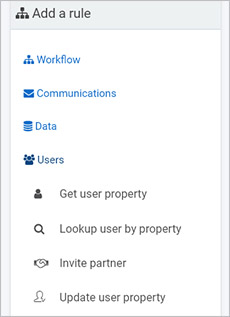
There are four types of User rules as follows:
-
Get user property - this rule allows you to retrieve user profile properties like email, department and so on for a current user, or a user defined via a user picker field, and map these properties for use in form logic.
-
Lookup user by property - this rule allows you to find users, groups or partner accounts based on input filters.
-
Invite partner - this rule sends an invitation to a contact in a partner organization for them to access a shared process.
-
Update user property - this rule allows you to update user profile properties, for example if a user moves department, where the update happens in a dynamic way.
What’s next 
To read more about each of the rule types go to the links below:
Feedback
Was this page helpful?
Glad to hear it! Please tell us how we can improve.
Sorry to hear that. Please tell us how we can improve.