Global JavaScript file
Introduction
As a workspace Administrator you can add a Global JavaScript file to add new functionality to your organisation’s workspace that is globally available, for example a helper class or a helper method that can be called from different parts of the platform. Your function could also bind to an onscreen element, for example if a user clicks on a particular element on screen you may want a specific action to happen using JavaScript.
The Global JavaScript editor exists within the Subscription details section of the Subscription function, within the Administration section of the site, see Subscription for an introduction to the Subscription function.
The benefit of this file is that any functions listed within it become globally available across the site. Therefore you are creating a library of reusable functions that can be called upon anywhere in the processes you create. The file loads immediately when the application starts.
How to get started with Global JavaScript file
To use a Global JavaScript file:
-
As an administrator, go to the left-hand side menu and Administration > Subscription.
-
Click on Subscription Details.
-
Within the Subscription Details page, under General Settings there is a field for the Global JavaScript file. If a file has already been uploaded it will be named here.
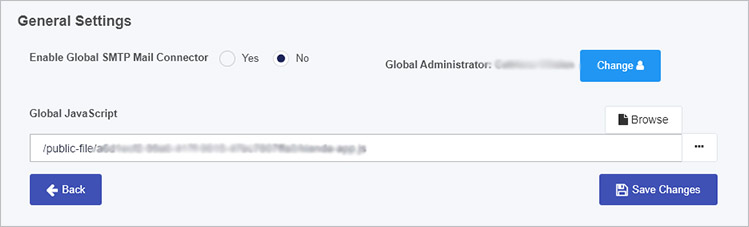
-
Click on the ellipsis button
 beside the Global JavaScript field to access the file details for files already uploaded. Alternatively click on Browse to browse for a file on a PC or network.
beside the Global JavaScript field to access the file details for files already uploaded. Alternatively click on Browse to browse for a file on a PC or network. -
The JavaScript Editor opens, allowing you to add new code or edit code if your organisation has already added in functions. Click on the Editor screen to show the code or to start adding code. The image below shows how a sample of code can be added/created.
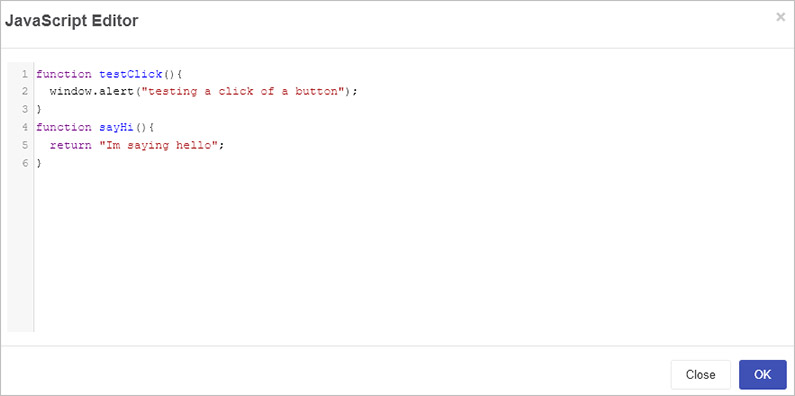
A further example of a JavaScript global function is shown below.
-
Add or modify code as needed and when complete click on OK or alternatively click on Close at any time to close the dialog box.
-
A URL is generated for the Global JavaScript file found in the Global JavaScript file field.
-
Click on Save Changes to save changes for the Subscription Details page and click on Back to go back to the Subscription main page.
By adding functions added to the file will are creating a library of reusable functions that can be made available globally within your application.
Using your JavaScript global functions
Here is an example of code found in a JavaScript file:
function setHeader(elementId) {
var dropdown = $('filter.dropdown [data-role=dropdownlist]').data("kendoDropDownList");
dropdown.bind("cascade", function () {
var value = dropdown.value();
var text = dropdown.text();
var headerElement = document.getElementById(elementId);
if (headerElement) {
headerElement.innerHTML = text;
}
}
);
}
The function setHeaderis used to locate an element on screen using JQuery where the function locates the element and sets a specific header ID. The function is used in combination with a filter drop-down list and will allow you to set the header. This can be used for example when selecting a particular filter in a dashboard, where the function sets the text on a particular header element in that dashboard.
This function can be attached to a page so when the page loads, the setHeader function executes and automatically changes the header of the project.