JavaScript expressions
Introduction
Expressions are available for use extensively throughout the Kianda platform, both in controls like text box, number and rich text, as well as rules like Send email and Set form field.
The use of expressions allows you to cleverly manipulate data to create new constructs that can be used within processes. For example if an ‘Onboarding process’ requires that a new hire completes a ’new employee form’ filling out their ‘firstname’ and ’lastname’, it may be useful to combine the two input strings to create a new ID for the employee that combines the data from each field.
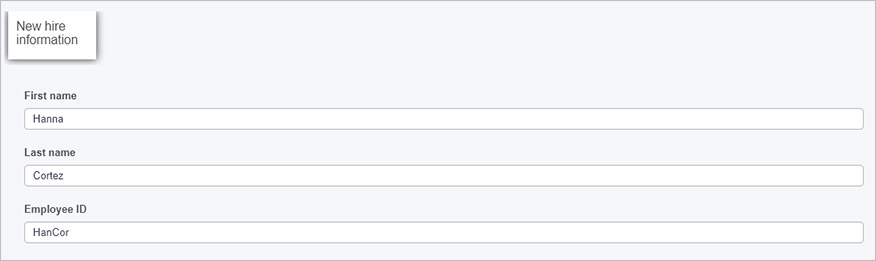
The Expression builder page provides an introduction to expressions and shows one example of expressions in use in a Send email rule to automate how emails are sent. The example simply uses the [identifier] or unique name from form fields to populate the body text of the email.

ProcessLink() is a function that will return a link to that particular process instance. You can use any JavaScript functions in the expression field to make advanced expressions throughout your Kianda forms, see below for how to get started.
How to get started with JavaScript expressions
Expressions are recognisable in Kianda from the Expressions button  found in Edit rule dialog boxes and controls like text box, number and rich text.
found in Edit rule dialog boxes and controls like text box, number and rich text.
Within rules, expressions can be created using the Expression builder where you can Add field to an expression or use the handy Reference guide to get a list of commonly used functions, such as ProcessLink().
Expression builder
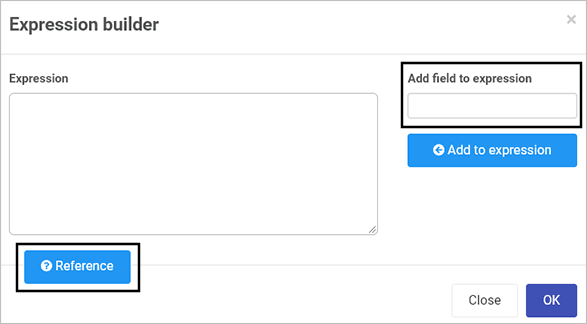
To create a field in a form that concatenates the values from two text boxes, we could start using expressions as follows:
- In a simple form made up of three fields, we choose one field which is going to act as the trigger for an action.
We can also insert JavaScript such as JavaScript Strings into the expression.