Form owners
Introduction
When creating forms, it is important to consider form access during the design phase, that is who can access and edit forms in a process instance. For example if an employee submits a performance review form, a line manager may wish to access that submitted process instance/record and edit the form, adding in comments and performance grades.
There are two key principles to keep in mind in terms of form access:
-
Forms are assignable - this means that forms can be assigned to individuals and/or groups, and then only they can edit the form, when it is the current form, in a process instance. The ‘assignee’ can be a combination of users and groups. There are various ways a form can be assigned to a user:
a) Using Rules, in particular the Workflow rule Assign form, see Assign form for details
b) Using Quick actions, see Form Quick action for details
c) Creating form owners when creating or updating a process design, see Creating form owners for details
-
Only form owners can edit a given form when it is a current form in a process flow by default. Any other user with access to view the form will see it in read-only mode.
So what is form owner? A form owner is assigned when a form is created in Kianda Designer. Form owners can also be added to a form design at a later stage by editing the form. Only the form owner will be able to edit current forms in process instances (records), see below.
Getting started with Form owners
Creating form owners
- Click on a process by going to Administration > Designer and click on an existing process or create a new process by clicking on Add new and complete the Add new process dialog box.
- Then within Kianda Designer click on a form of interest and then click on the Edit/(Pen)
 button for that form.
button for that form. - In the New form/Edit form dialog box you can add form owners in the Default owner(s) field.

Using the dropdown list choose from:
- Users - Users must already be in the system, see Users & Groups
- Groups - Groups must be defined in advance, see Users & Groups
- Partners - Partners must be already in the system and active, see B2B portals
- If you make a mistake, or form owners need to be changed in an existing process, click on the x beside the name of the Users, Groups or Partners to remove them and choose from the dropdown list again.
- Add to or edit the remaining parameters in the dialog box as desired, see Editing forms and click on OK when complete, or Close to exit the dialog box at any time.
Changing form access
The default owner is the person or group that the form is assigned to using the default owner field in the new form dialog box as shown above. By default, only this person or group can edit the current form in a process instance. All other users can only view forms in read mode. The next section details how to Change default owners.
It is also possible to allow other users to have edit access to forms using the Assign rule and Quick actions.
Changing default owners
-
Using your Administration or Design business process role, go to Administration > Designer > select a process > select a form in the process.
-
Click on the form so the Edit/Pen button appears in the form name.
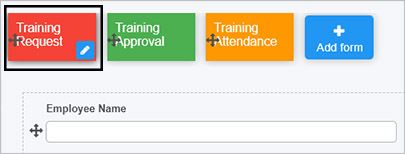
-
Then click on the Edit/Pen button itself to edit the form.
-
An Edit form dialog box opens which has the same layout as the New form dialog box seen in Creating form owners above.
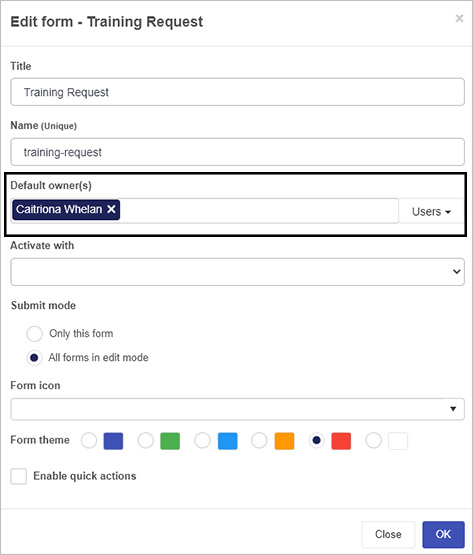
-
Here you can change the default owner choosing from Users, Groups and Partners as before.
What’s next 
To learn more about rules including Assign rule go to Rules.
To find out how forms work within processes go to Process.