Process properties
In Kianda every process, every form and every control field such as text boxes and lists, will have properties visible in the right-hand pane of the Designer view.
Process properties
When you go to Administration > Designer > click on a process > Process properties in the right-hand pane, you will see the properties for the chosen process.
The following properties are visible:
- Title - the title of process for example Quarterly Training Request
- Page layout - you can click on Wide
 or Narrow
or Narrow  to change the layout.
to change the layout.
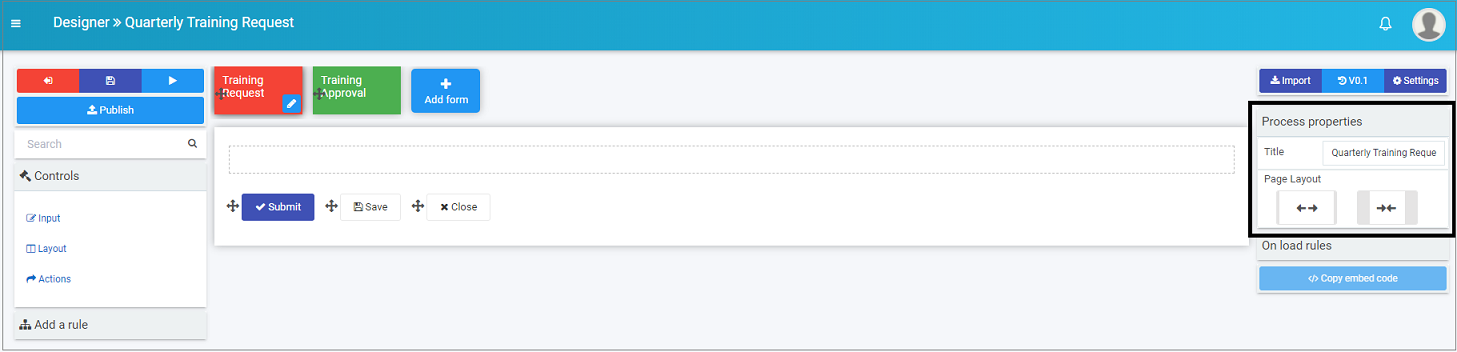
In the image above, the process ‘Quarterly Training Request’ has 2 forms ‘Training Request’ and ‘Training Approval’. Clicking on one of these forms will show the Form properties.
Form properties
When you click on a form, the Form properties appear in the right-hand pane.
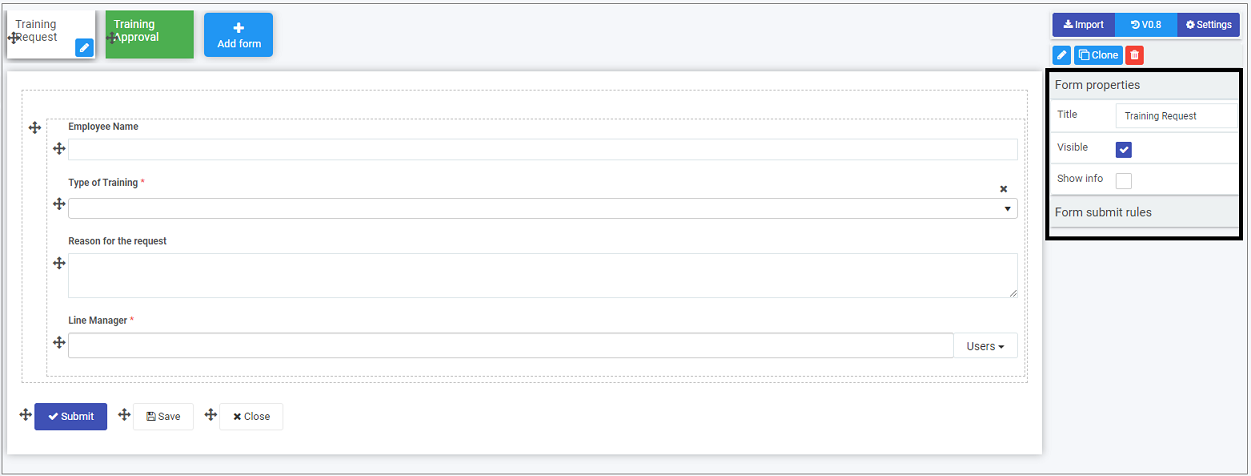
The following properties are visible:
-
Title - the form title, for example Training Request
-
Visible - click on this checkbox if you want the form to be visible to users
-
Show info - click on this checkbox if you want to show information, for example who are the form owners, the design version and when the form was started and completed. This information will pop up at the bottom of the form.
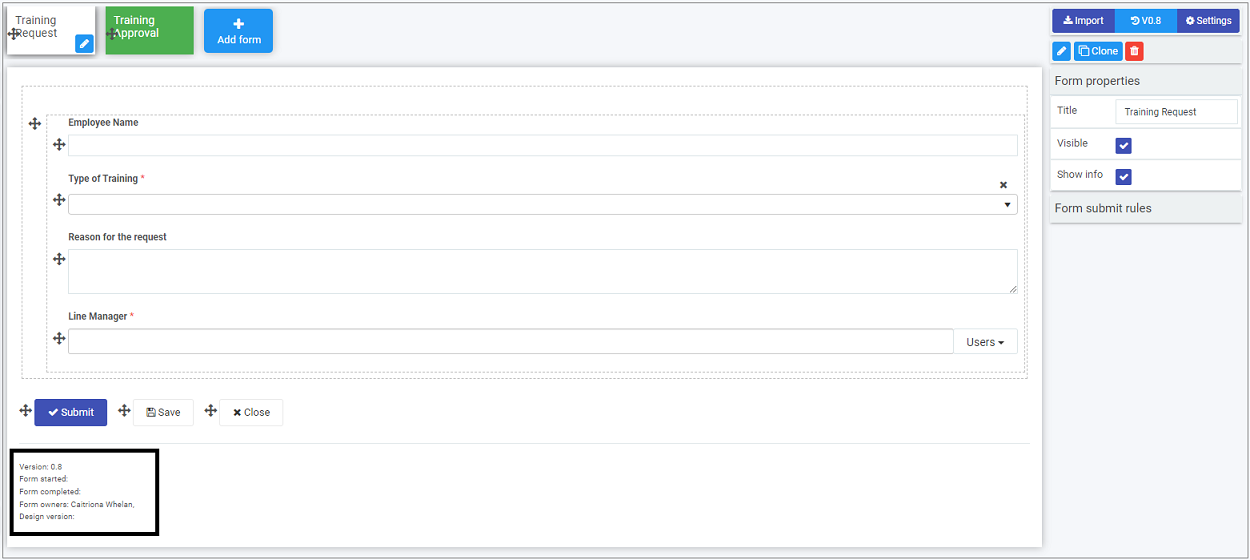
Underneath form properties you will see Form submit rules, go to Rules to find out more about Form rules.
Click on a control field, for example a text box, in the form to see Field properties.
Field properties
When you click on any field, such as User picker, list or text box, the field properties appear in the right-hand pane.
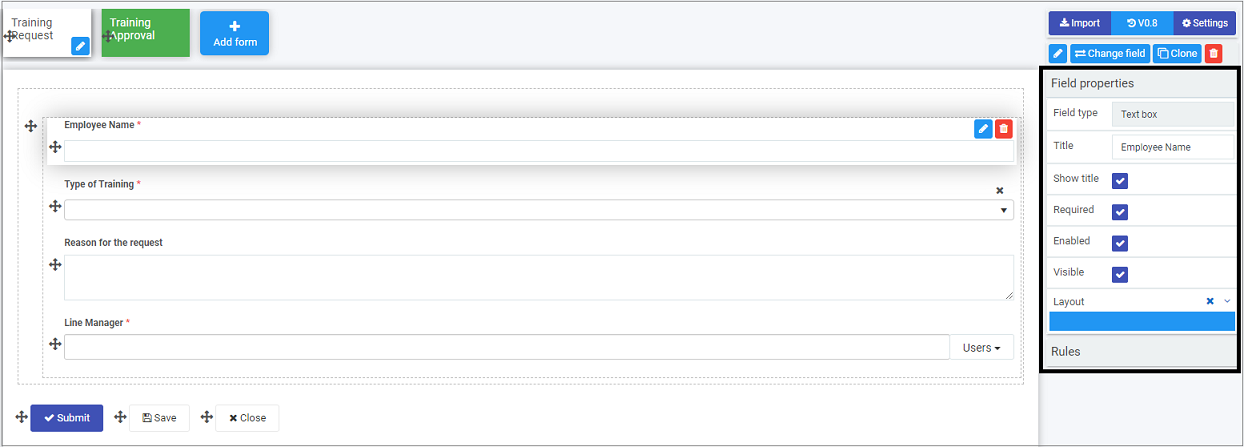
The Field type, in the example above, Text box, is shown along with the Title of the field, in the example above, this is Employee Name.
The options within properties are:
- Show Title - show the title of the field
- Required - tick this checkbox to make this field mandatory for users to fill out
- Enabled - tick this checkbox to make the field enabled for users to fill out
- Visible - tick this checkbox to make the field visible to users
- Layout - change the width of the field by clicking on the bar in the Layout box until you see the desired size. Click on the arrow beside Layout to see the Mobile Layout and click on the bar to change the width of the text box for mobile use.
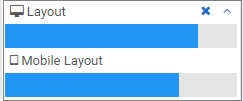
Underneath field properties you will see Rules, go to Rules to find out more about Field rules.