The Anonymous form rule creates a link to a selected form from the process which can be sent to an external user. The user can open the form without the need for authentication into the Kianda platform.
When to use
To use the Anonymous form rule effectively, you would typically apply it to a Submit button along side Send email rule so that you can attach the link into an email and share the specified form with an external user.
You can add this rule:
- to a field
- to a form
- to a process (the rule will run on load)
Before you get started
In advance of using the Anonymous form link, in your process you need to have created at least one or more forms. This rule also requires a link to be stored inside of a field, for example text box control. To learn more about text box control go to Text box control.
How to get started
To send an anonymous form link to an external user:
-
Click on an existing process by going to Administration > Designer and decide which form, or field you will apply the rule to, by clicking on that item so that it is in edit mode so you can see the Edit/pen button, Pen button
 .
. -
Click on Add a rule > Communications > Anonymous form link.
-
In the Edit rule - Anonymous form link dialog box, give the rule a title in the Title field.
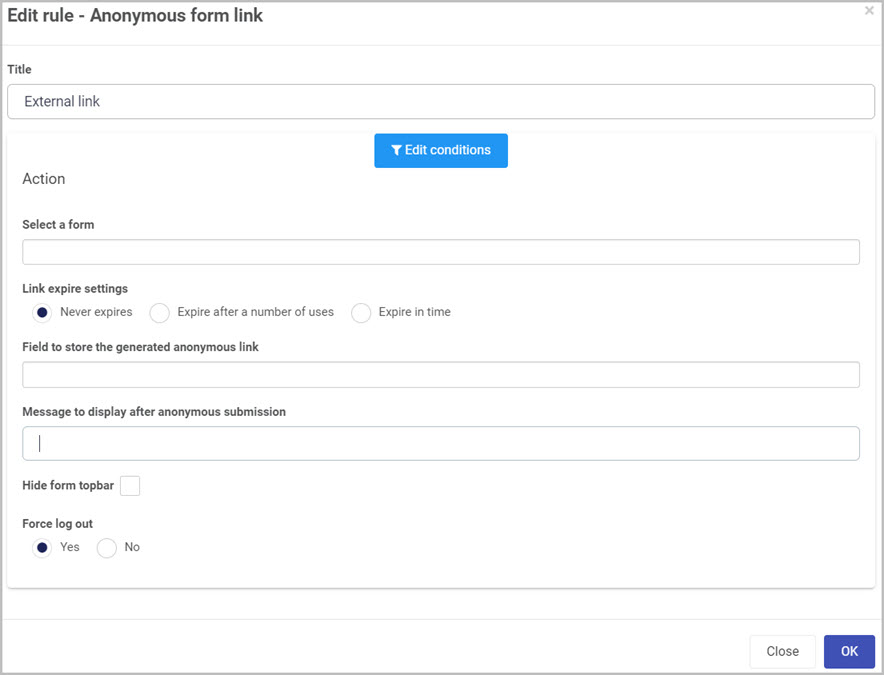
-
If you want to add conditions for the rule, click on the Edit conditions button
 to create conditions for the rule, see Conditions for more details.
to create conditions for the rule, see Conditions for more details. -
In the Select a form dropdown, select the desired form to create a link to.
-
Link expire settings contains three options:
-
Never expires - Indicating that the link will never expire and will always be active.
-
Expire after a number of uses - the link will expire after the specified number of uses in the Expire link after number of uses text box.

-
Expire in time - the link will expire after the specified Days, Hours and Minutes from the time it was created.
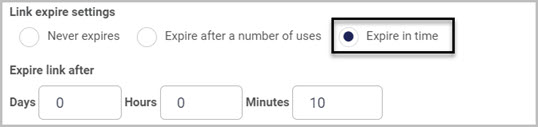
-
-
In the Field to store the generated anonymous link dropdown, select a field in which you want the link to be stored in.
-
In the Message to display after anonymous submission text box, type in a message your want users to see after they submit the form.

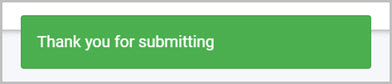
-
Selecting the Hide form topbar will hide all form tiles from the users view.
-
Force logout:
- Yes - users will be logged out after submitting the form.
- No - users will stay logged in after submitting the form.
-
Create a Send email rule and apply the link expression to the body of the email. To learn more about Send email rule and how to add expressions go to Send email.
User tip 
- The field used to store the Anonymous Link can be made invisible to the user of the current form. Go to the field properties and set the field to not visible.
- Each record or instance of a process can have only one active link. If a second anonymous link is created for an instance of a process, the first link will not exist anymore. Users clicking on the first link will get an error message.
What’s next 
To find out more about other communication rules go to Communication rules.
To find out more about other rules go to Rules.