Date rules
Date rules is a category of rules that allows for the calculation, manipulation and general formatting of times and dates. Date rules can be utilised to set the time of a scheduled task, determine which process user submitted an instance first, and format dates that are inputted in date fields. To learn more about dates, see Date control.
Below is an example of a date rule in operation; a Compare date rule is applied to a date field input in a form. If the date entered is after a set deadline, the field Status - After Deadline? in this process is set to Yes. You could use this to ensure that process instances must be completed before an upcoming deadline.
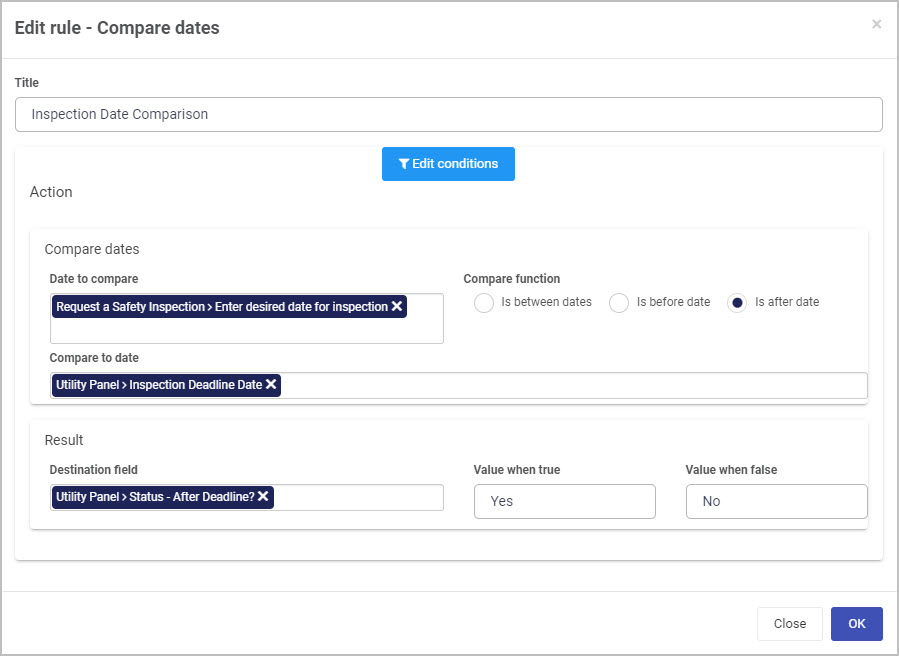
Getting started with Date rules
If you go to Administration > Designer and click on a process or create a new process, then click on Add a rule, the Date rules are found in the left-hand pane when you click on Dates.
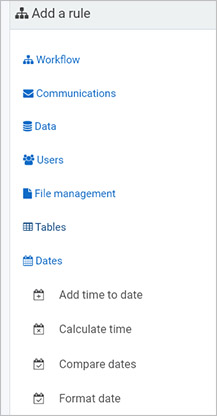
There are four types of Date rules as follows:
-
Add time to date - this rule allows the addition of time to a date which can be based on a chosen be parameter such as starting from now, today or another specified value. This can used in conjunction with the Schedule a rule rule to schedule reminders for certain process instances.
-
Calculate time - this rule calculates the number of time units between two dates, or between now/today and a given date.
-
Compare dates - this rule allows the comparison of date fields to know if one date is for example, between dates, before or after a given date. The rule could be used to ensure that process instances must be completed before an upcoming deadline.
-
Format date - this rule applies custom formatting to input date fields so you can choose the format of the date (for example, parsing the date format MM/DD/YY to DD/MM/YY).
What’s next 
We have briefly introduced the four types of Date rules. To read more about each of the rule types go to the links below: