This rule allows you to check in or check out an item within SharePoint using Kianda.
When to use
This rule should be used when a user within Kianda wanted to check in or check out an item from SharePoint
You can add this rule:
- to a field
- to a form
- to a process (the rule will run on load)
Before you get started
In advance of using the Check in or out an item rule, you need to have created one or more forms within your process. When using the check in or out function of the rule, you are required to have a field within your process that specifies an Id of an item you want to check in or out. For example the Item Id field can be a Text box field. When using the Check in functionality of the rule, you are required to create a field which is used to store a comment for the check in, the field type of the comment can also be a text box.
How to use
To apply this rule, first choose an item to attach the rule to and have a SharePoint data source ready where you want to check in or out an item. This data source should be a predefined data connector created with Data sources under Administration.
-
Select the field or other item to attach the rule to.
-
Click on Add a rule > SharePoint > Check in/out an item.
-
In the Edit rule - Check in/out an item dialog box, give the rule a Title. Then select a SharePoint data source from the drop-down list.
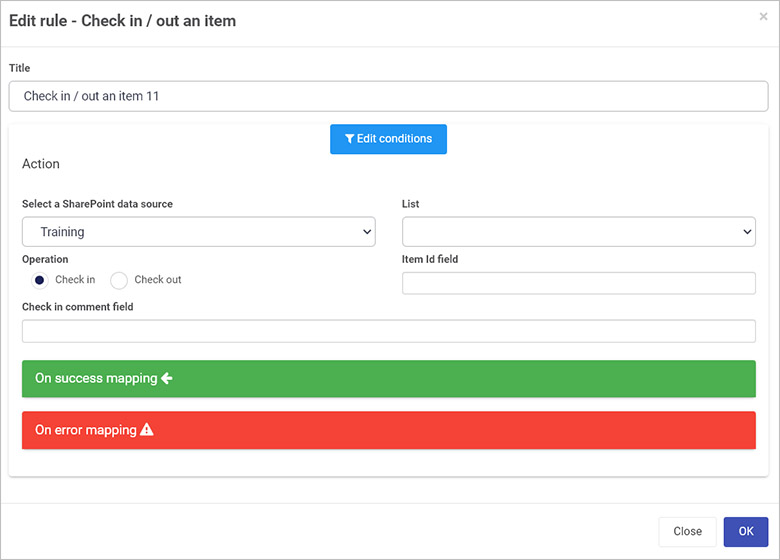
-
Three options are presented:
- List - select the list where the item is present which is needed to be checked in/out.
- Operation - choose from Check in or Check out. If you choose Check in, then select also a field from a Kianda form which will serve as a Check in comment field.
- Item Id field - this will be used to determine which item is being checked in/out. Select the appropriate field from a Kianda form.
-
Once these fields are set you can also set conditions for the rule, see Conditions for more information.
-
The final two sections are optional: On success mapping and Error mapping. See Success and Error Mapping for more information.
-
Click on OK when complete.
User tip 
If you have multiple rules attached to the field or other item, you may wish to reorder the rules to change the order of rule execution. Go to Multiple rules to find out more.
What’s next 
Now that you’ve learned about Check in/out an item, return to the SharePoint rules page to find out about other SharePoint rules.