This rule allows you to create a SharePoint group from within Kianda.
When to use
This rule should be used when you want to create a new SharePoint group from within your Kianda process for example as part of a new project you want to create a group in SharePoint to provide permissions to specific users.
You can add this rule:
- to a field
- to a form
- to a process (the rule will run on load)
Before you get started
In advance of using the Create a group rule, you need to have created one or more forms. In the forms you must have created two separate fields which are needed for:
- Field which will represent the title of the group, for example a Text box field. To learn more about how to create a text box field go to Text box control.
- Field which will represent the description of the group, this can also be a text box field.
How to use
To apply this rule, first choose an item to attach the rule to and have a SharePoint data source ready where you want the group to be located. This data source should be a predefined data connector created with Data sources under Administration.
-
Select the field or other item to attach the rule to.
-
Click on Add a rule > SharePoint > Create a group.
-
In the Edit rule - Create a group dialog box, give the rule a Title. Then select a SharePoint data source from the drop-down list.
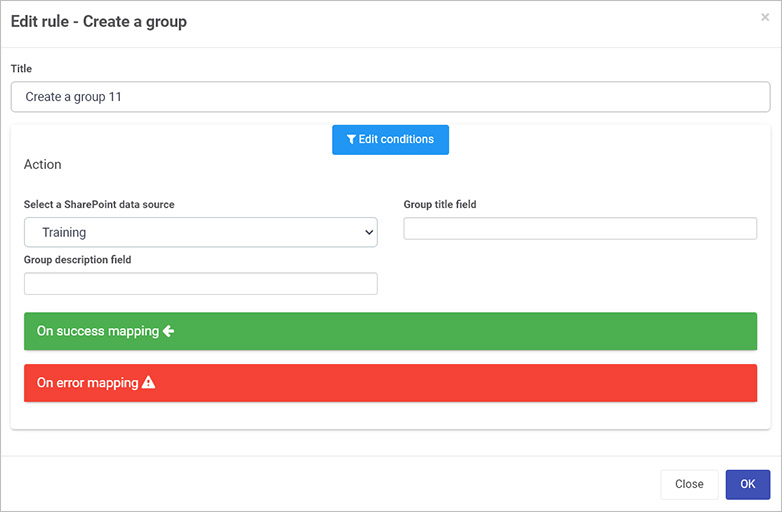
-
Two new fields will appear to allow you to confirm group details: For Group title field, select the field where the group title is stored for example, a list field. For Group Description field, create a description for the group.
-
Once these fields are set you can also set conditions for the rule, see Conditions for more information.
-
The final two sections are optional: On success mapping and Error mapping. See Success and Error Mapping for more information.
-
Click on OK when complete.
User tip 
If you have multiple rules attached to the field or other item, you may wish to reorder the rules to change the order of rule execution. Go to Multiple rules to find out more.
What’s next 
Now that you’ve learned about Create a group, return to the SharePoint rules page to find out about other SharePoint rules.