Lookup value from table
Introduction
The Lookup value from table rule allows you look for a column field within a row that contains a value specified in a lookup condition. When the lookup condition is met, you can extract any column value from that row and set a different field from within your process with that value.
When to use
You can use this rule when you want to extract values from the first row when a condition is met.
You can add this rule:
- to a field
- to a form
- to a process (the rule will run on load)
Before you get started
For this rule to work you need to have one or more tables in your process. This will allow you to select a table that you wanttarget when looking up values. To learn how to add a table to your process go to Table control.
How to get started
-
Click on an existing process by going to Administration > Designer and decide which form, or field you will apply the rule to, by clicking on that item so that it is in edit mode so you can see the Edit/pen button, Pen button
 .
. -
Click on Add a rule > Table > Lookup value from table.
-
In the Edit rule - Lookup value from table dialog box, give the rule a title in the Title field.
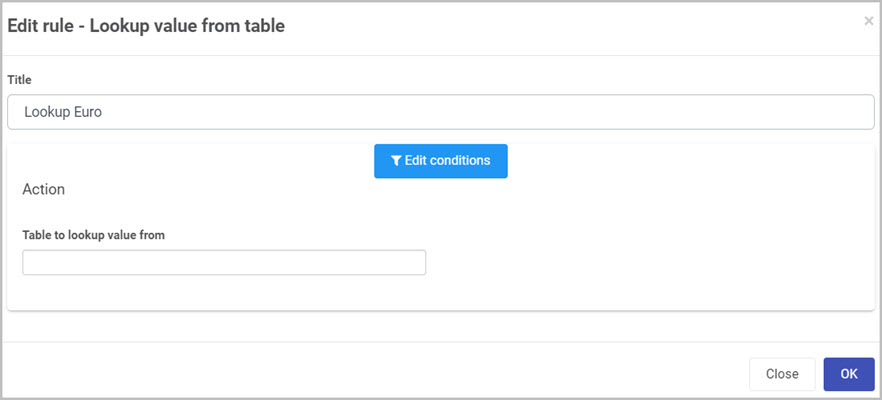
-
If you want to add conditions for the rule, click on the Edit conditions button
 see Conditions for more details.
see Conditions for more details. -
Under the Action section fill out the following:
-
Table to lookup value from - select the table you wish target when looking up values from. This table needs to be pre-created before adding this rule. If no table is selected in this field, an error message will show. When the Table to lookup value from is assigned, two more options are presented:
-
Table lookup conditions - allows you to add a condition that works like a filter. Adding a condition will allow you to target a column of a row and check if it has a specific value. For example checking if a currency column is equals to Euro, the condition will look as follows:
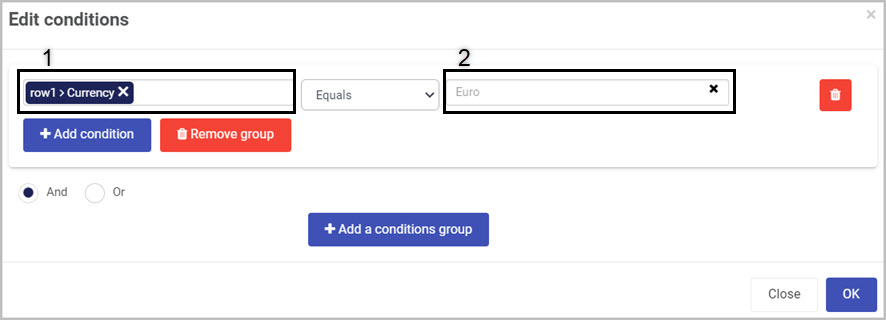
Box 1 represents the column from a row which you are looking up.
Box 2 represents the value you are making the check against.
-
Lookup mapping - allows you to extract a value from the row that met the lookup condition.
- Column to extract - select the specific column from the row to extract the value.
- Field to store extracted value - select a pre-created field to store the value from the selected column in the Column to extract section.
- Add mapping - you can choose to extract multiple values from a row by clicking on Add mapping button. You can also remove fields by clicking on the Bin/Trash icon
 .
.
-
-
When you are finished editing the dialog box, click on OK or click on Close at any time to exit the dialog box.
Editing, deleting or duplicating rules
When you have clicked on an existing rule, and the rule is visible in the right-hand pane under Rules, there are a number of options available to you.
- To disable a rule click the slider across beside the rule name.
- To copy a rule, click on the Duplicate button
 beside the rule name.
beside the rule name. - To delete a rule, click on the Bin/Trash button
 .
. - To view a rule, click on the rule name to open the Edit rule dialog box.
What’s next 
To find out more about other Table rules go to Table rules.
To find out more about other rules go to Rules.