Version history and auditing
Introduction
As an administrator you can test process designs using the Previewer and roll-back to earlier versions using the steps in Version history page. In addition to managing process design version history, as an administrator you can manage process instance history using the Process history feature. This will allow administrators to view when data has been saved for a particular record, who has saved the data and the changes made going from one version of the record to another.
Prerequisites
Before getting started, consider a particular process that requires investigation, using the name of the process design found in the Process designer page, for example Asset Request is a chosen process design as shown in the image below.
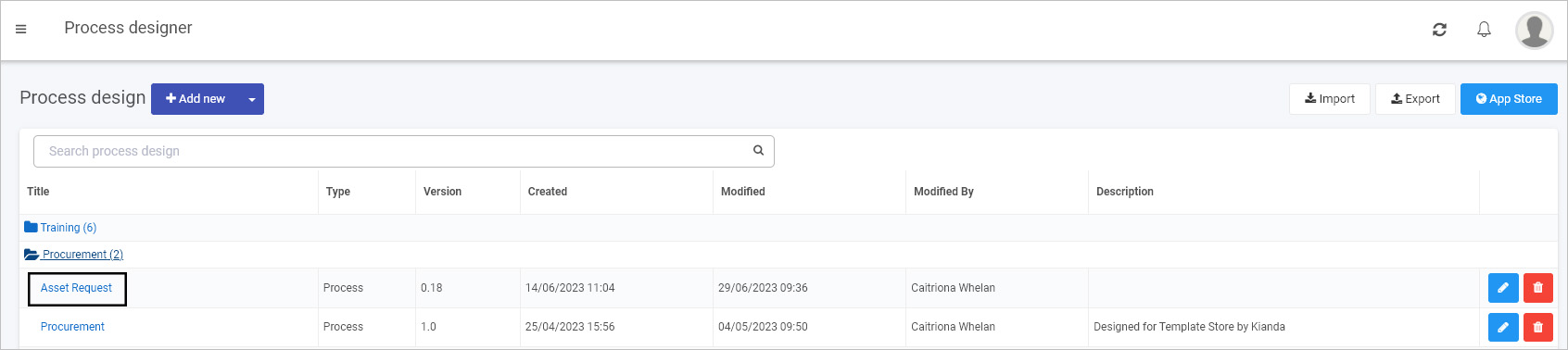
Then check the records or instances of the process design by going to or creating a dashboard page and viewing a List widget that is linked to that process design. For example in the image below there are six process instances for the Asset Request design. We can investigate one of these in the steps below.
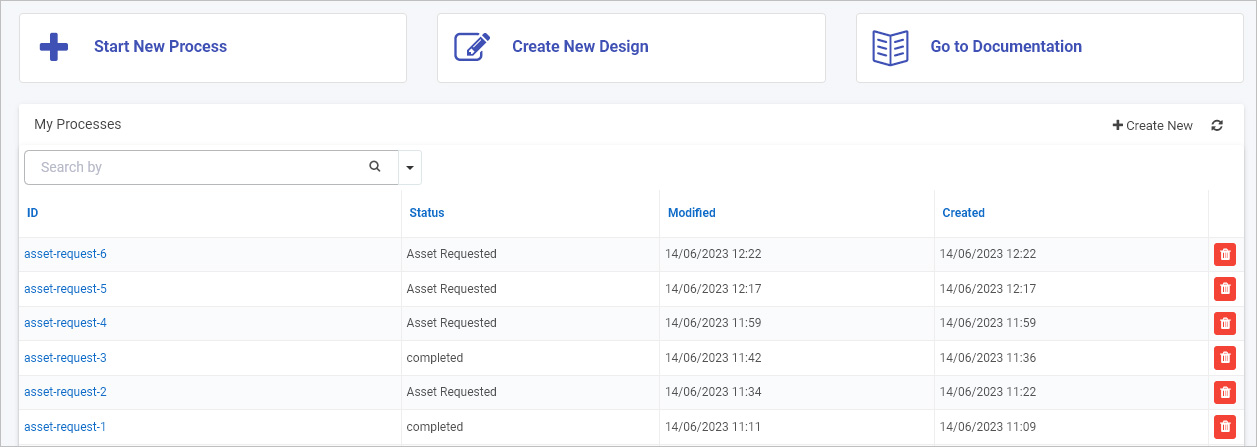
Process instance version history
Process instances can be accessed from a list widget in a dashboard page linked to the process design. Access to the dashboard and list widget can be set using security settings, see Dashboard security.
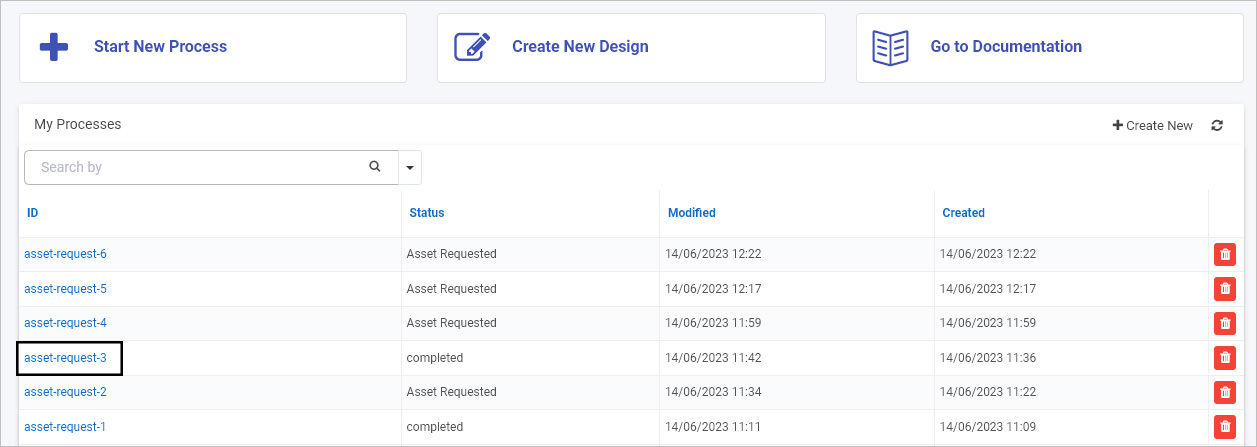
For example by clicking on a process ID like ‘asset-request-3’ as seen in the list widget above, we can then see the actual record/process instance held in the system. In the Asset Request example below, all forms have had data submitted, including the last form in the process, the Order form.
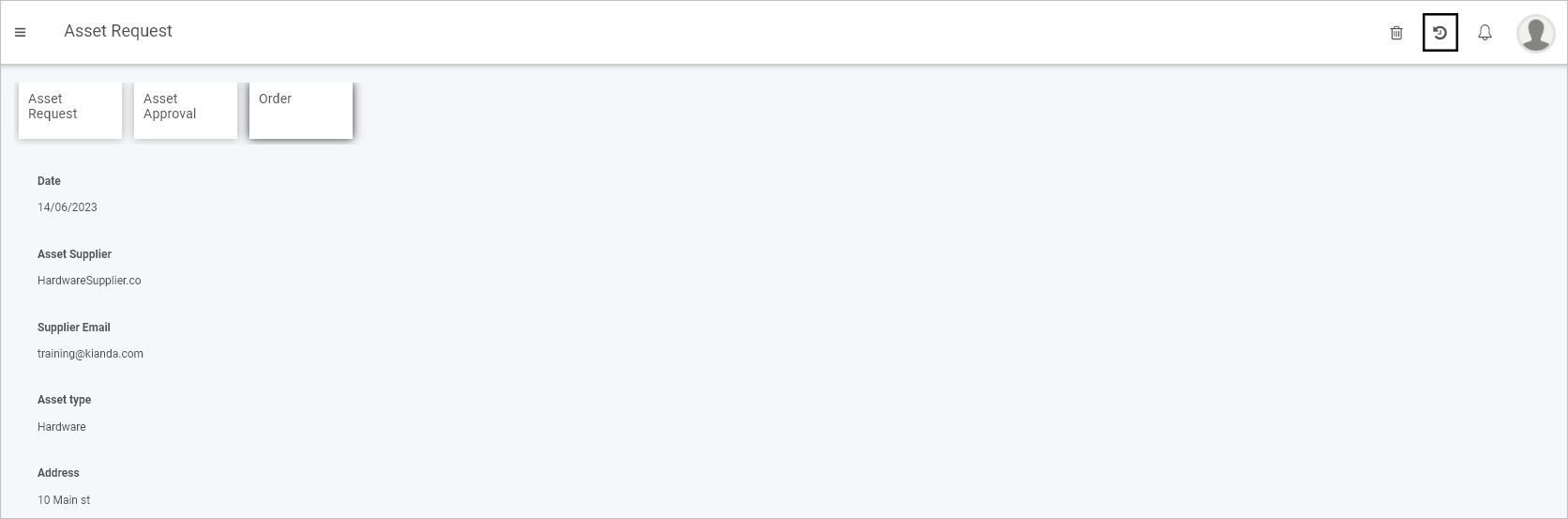
Administrators have access to the process instance history feature highlighted above, to manage process instance versions. By clicking on the process history button, the Process history and Rule diagnostics view opens. Manage the history of the record/instance by following the steps below:
-
Click on the Process history tab.
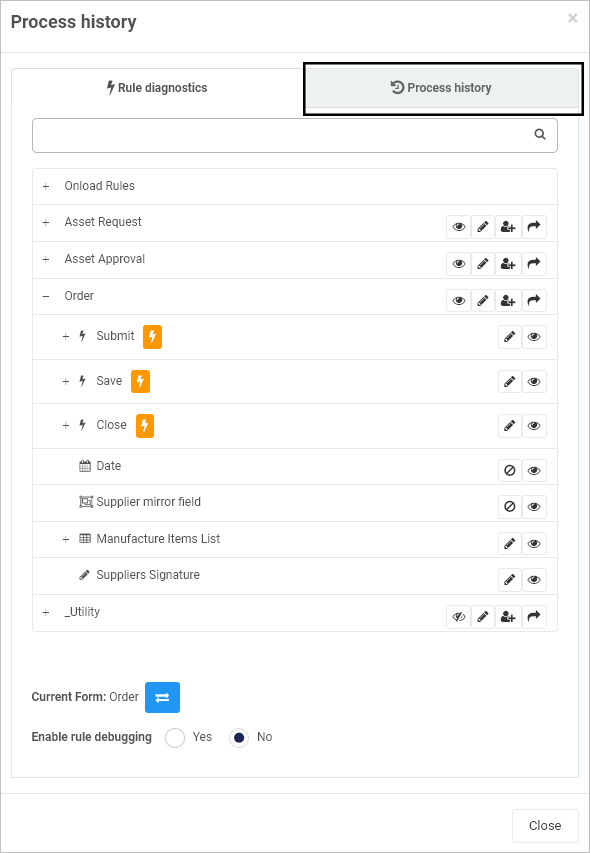
-
View all versions of the process instance in the Process history view. Here you can see the number of the version, the date the version was created, who modified the version and you can restore to that version by clicking on the Restore button
 . To see the details of a version click on the hyperlinked Modified date.
. To see the details of a version click on the hyperlinked Modified date.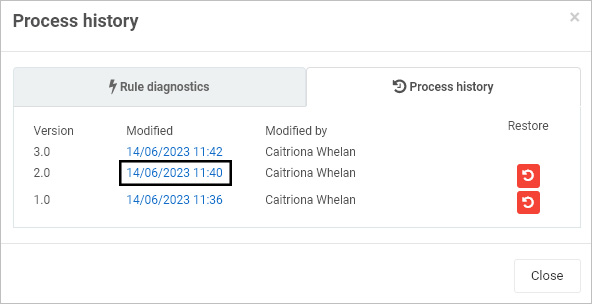
-
Within the Version page you can see which forms and fields were modified/updated and which rules were executed.
For example in the version below, you can see system generated anonymous links such as that stored in in the field ‘Anonymous Order form Link’ which can be useful to retrieve and test.
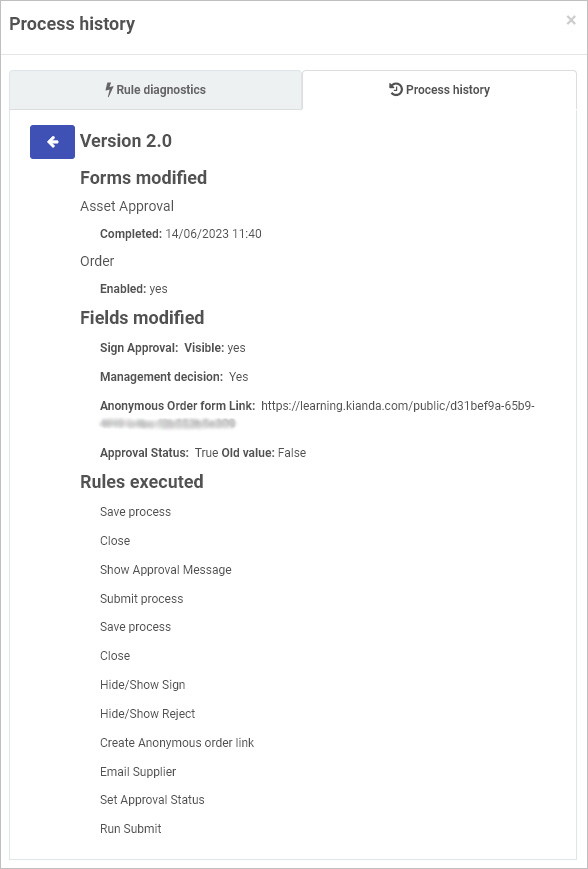
You can also see changes in values, for example by default the Approval Status field in Kianda Designer is set to ‘False’, but when a user choose a Management Decision value of ‘Yes’, a Set form field rule will execute a rule to set a value in the field to ‘True’. This rule can be seen when the process design is viewed.
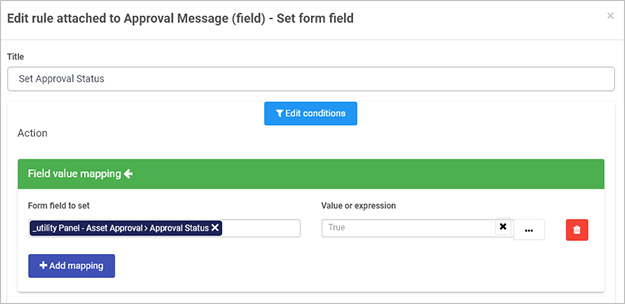
A good knowledge of the process design as seen in Kianda Designer is necessary to support troubleshooting changes in process instances.
-
Click on the Back button
 or Close to return to the list of process instance versions.
or Close to return to the list of process instance versions.
What’s next 
Now that you’ve learned about Version history and auditing, find out more about other troubleshooting features: